Uploading a PDF file
Uploading a PDF file
While editing a page, sometimes you may need to insert a downloadable PDF for your chapter to access.
Many chapters choose to publish their newsletters, meeting minutes and announcements as PDFs, so their members can print the documents at home. You can add a downloadable PDF to a page using the tools in the editor.
Begin by going to the 'Body' section of the page and find the 'Text Format' dropdown below the editor window. Select 'Full HTML' to access the advanced editing options. The new features will appear in your editor's menu similar to how they would display in Microsoft Word.
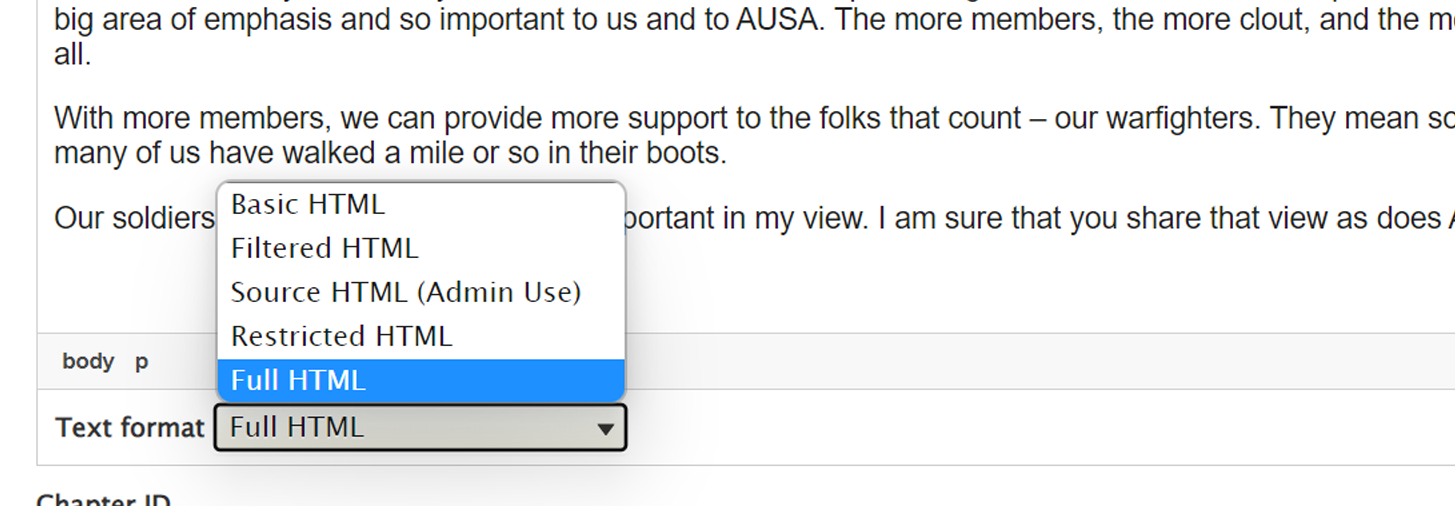
Find the icon that looks like a painting with a music note on it. When hovered, this will display the text "Insert from Media Library".
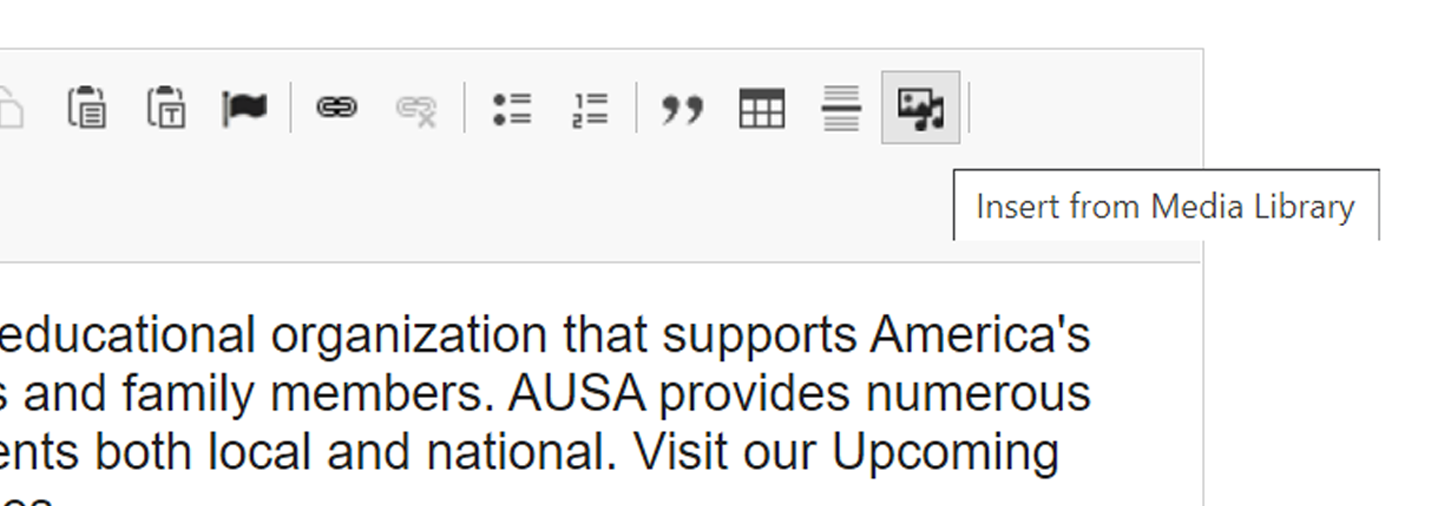
In the menu that appears, entitled "Add or select media". On the left side of the menu, click the link labeled 'File'.
Note: You will not be able to select a PDF if you are in the image section.
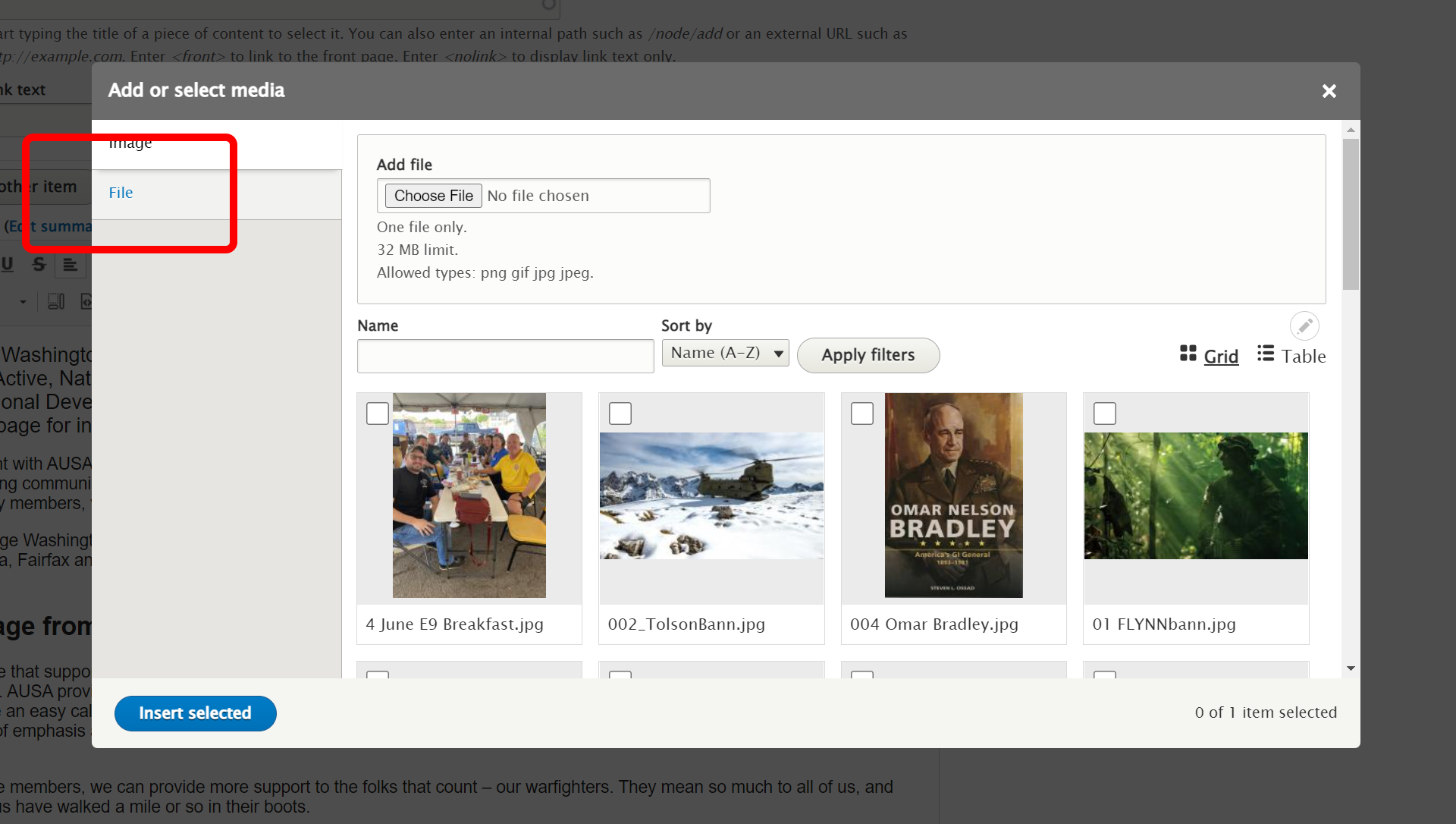
Find the 'Add File' option at the top of the File menu and click the 'Choose File' button. This will allow you to find the PDF on your computer and upload it to AUSA.org.
Once the file is uploaded, you will be prompted to save the file to the server by clicking the blue save button at the bottom of the window.
Then click 'Insert Selected' to add the file to your page. It will appear with a PDF icon and the document title on page as a clickable link.
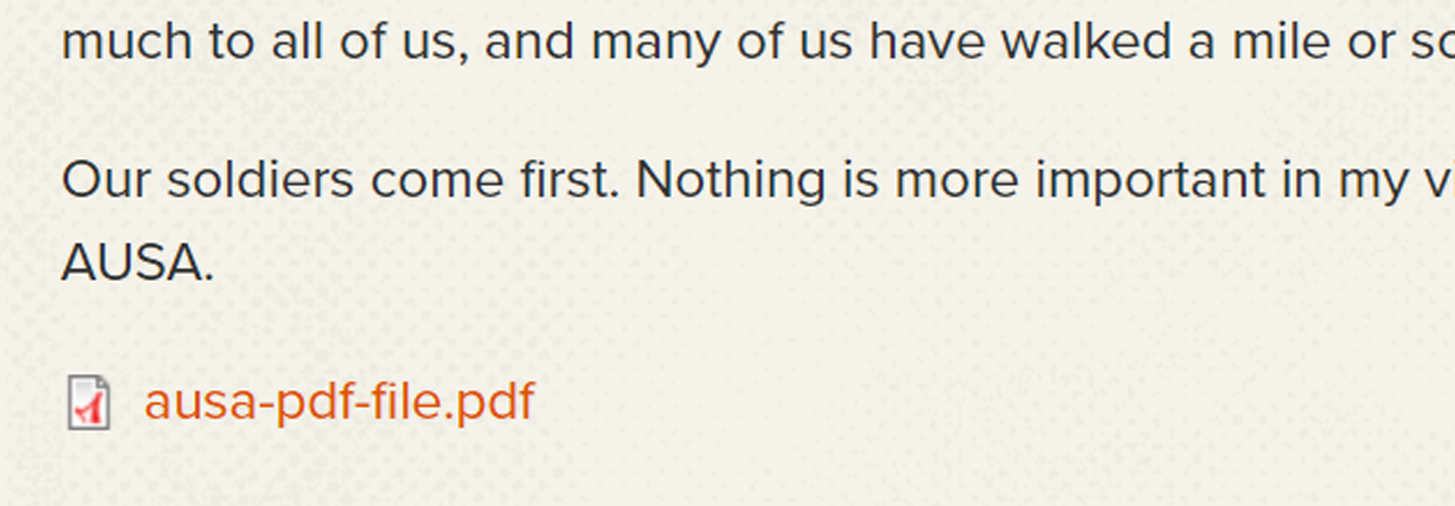
Make sure to name your file clearly enough that a user can tell what they are downloading before you add it to your page.

