Adding Links to Your Chapter's Navigation
Adding Links to Your Chapter's Navigation
Your chapter submenu is a great way to lead your chapter members and other visitors to pages you'd like them to see.
Most chapters use these links to show their Chapter Officers, Community Partners, Chapter Footprint and to highlights special events. If you have not created pages for your chapter yet, please visit the Content Creation guide.
To add links to your Chapter's Menu Bar, begin by clicking the 'Edit' option on your chapter's homepage.

Scroll down to the "Submenu" header and you will see two blank fields; URL and Link Text.

The URL is the website address that your menu button will lead to. This can be a single page, a directory listing or an offsite page.
Note: Remember to include the full address, including the HTTPS:// prefix.
The Link Text is the title of your menu button and will display on your menu. Make sure to title the links appropriately and keep the text simple.
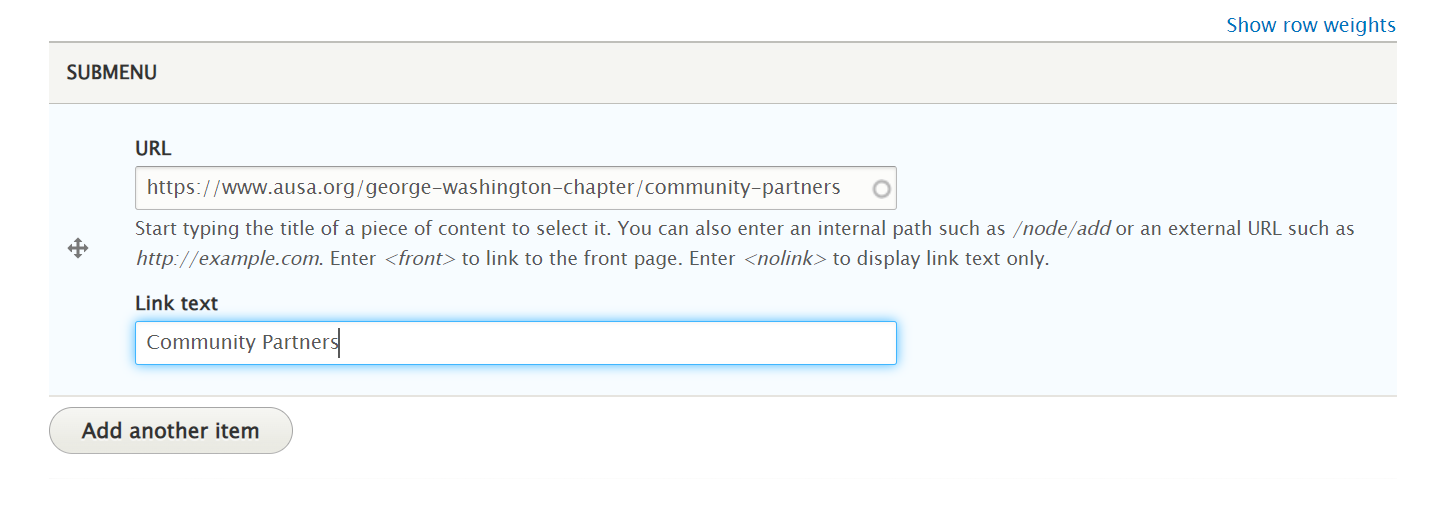
To add an additional link to your menu, click the 'Add another item' button below your previous entry. This will create a new field to enter a new URL and Link Text.

To publish your menu to your Chapter's homepage, click the blue 'Save' button at the bottom of the page. This will render the new buttons in a green menu right below the main AUSA Menu.

We encourage Chapter Administrators to add all the content they'd like their visitors to experience to this menu. URLs that include JavaScript properties may not work in this menu, so if you are adding a PayPal Donate button, please use the PayPal provided page rather than the tracked link.
If you experience any difficulty adding a link to your chapter's menu, please contact ITsupport@ausa.org for assistance.

